
Your coach is watching you in real time...
From anywhere in the world
...and giving you instant feedback in your headset


Your coach is watching you in real time...
From anywhere in the world
...and giving you instant feedback in your headset

Take courses or train remotely without having to move in person



The rider films him/herself without a cameraman thanks to the PIXEM 2 robot.
on which his/her smartphone with the PIXEM CAMERA APP is mounted
The video is sent to the coach in real time
Thanks to the live lesson subscription, the rider sends the video live to his/her coach
The coach trains the rider as if standing right next to him/her
How does it work for riders?
The rider needs 4 things to make a video call in real time with his/her remote coach:
The free PIXEM CAMERA APP for smartphone and tablet
The rider receives the coach's comments by phone or through a CEECOACH

How does it work for coaches?

The coach trains his/her rider from anywhere
All he/she needs to do is create an account on tv.movensee.com and carefully choose a nickname to share with the rider(s)
When the rider initiates a video call, you receive a notification on tv.movensee.com allowing you to receive the video in real time
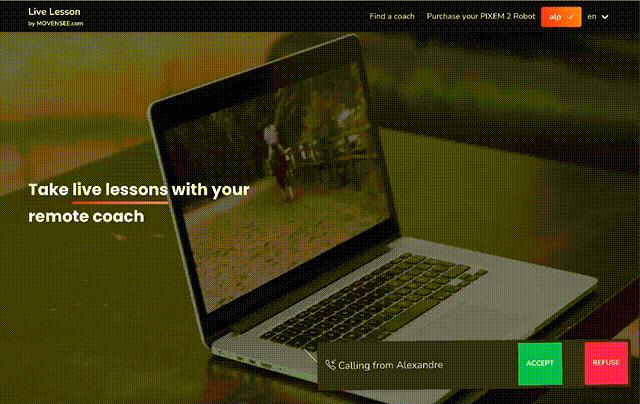
Simple, transparent pricing
Always know what you'll pay


Coach
The coach only needs a free account to be able to view his/her rider's live footage online

Rider
The rider needs a free account and a monthly or semi-annual subscription to be able to send his/her videos live
In agreement with the coach, the lessons will be paid independantly from this website, in addition to the livestreaming service mentionned here.
Live lesson Streaming Service subscription
Best option
6-months subscription
save up to 28%
US$/€ 209.40
US$/€ 149.90
Unlimited video calls for six months
No time limit
Stop the subscription at any time
Monthly subscription
US$/€ 34.90
Unlimited video calls for one month
No time limit
Stop the subscription at any time
Frequently Asked Questions
How does the coach communicate with his student?

Second option
The coach uses the computer microphone or any external microphone connected to the computer. The voice is sent to the PIXEM CAMERA APP via the Internet.
How is the video transmitted to the coach?
The video is sent live over the Internet. A wifi or 4G/5G connection must be available for the student. The coach must be able to connect to his/her account on tv.movensee.com
What kind of internet connection do you need for this to work well?
The rider must have access to a 4G/5G or Wi-Fi connection in the riding arena. To check the quality of the connection, the rider can initiate a video call via FaceTime or Skype and confirm if the video quality with the coach is satisfactory. If the internet connection works with Facetime or Skype, it will also work with the live lesson service.
The rider can also choose to store the video on the smartphone/tablet used for filming (the quality is usually better than the one received live by the coach). It can be used as any standard video: share with your coach and anybody else with websites for big files transfer, edit with any software, publish on social media etc.
What do I need to do live lessons?
How can I find a remote coach?
Can I use several phones with one robot and one live lesson subscription?
Can I record my live lesson?
Is my internet access sufficient for Live Lesson?